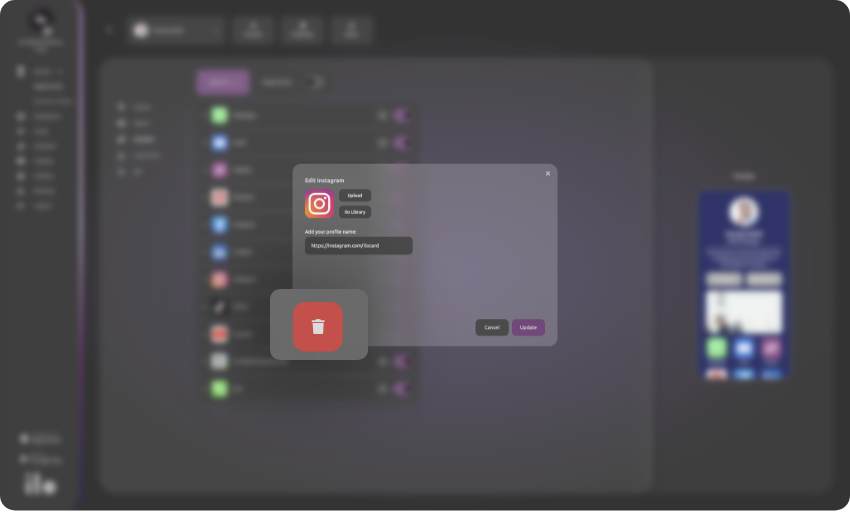How do I add, edit and delete a link from my profile
In the edit profile section, you will see the content subpage. From here, you can add, delete, or edit the links of your profile.
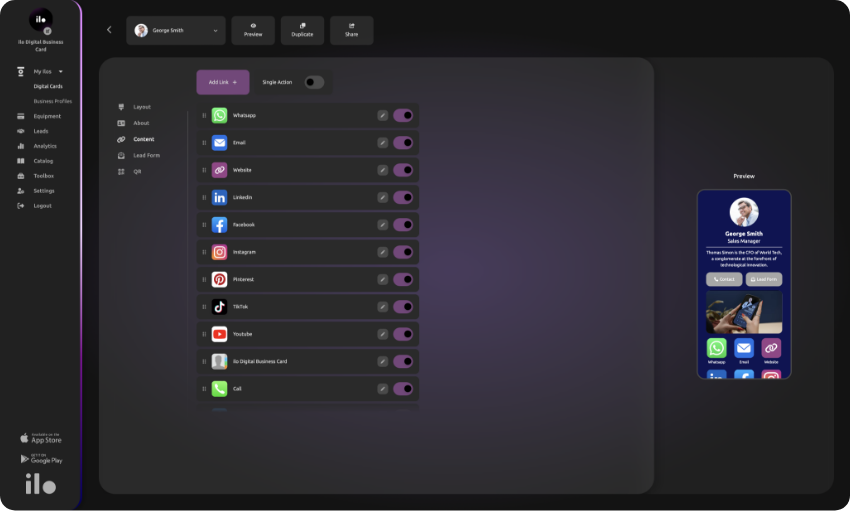
By clicking the add link button, a modal appears with various popular links that you can add to your profile. From there, select the one you prefer, and you will be directed to a new window where you will need to fill in the relevant fields (e.g., for Instagram, you enter your profile link). Then, click add, and the link will be placed in the stack along with the others.
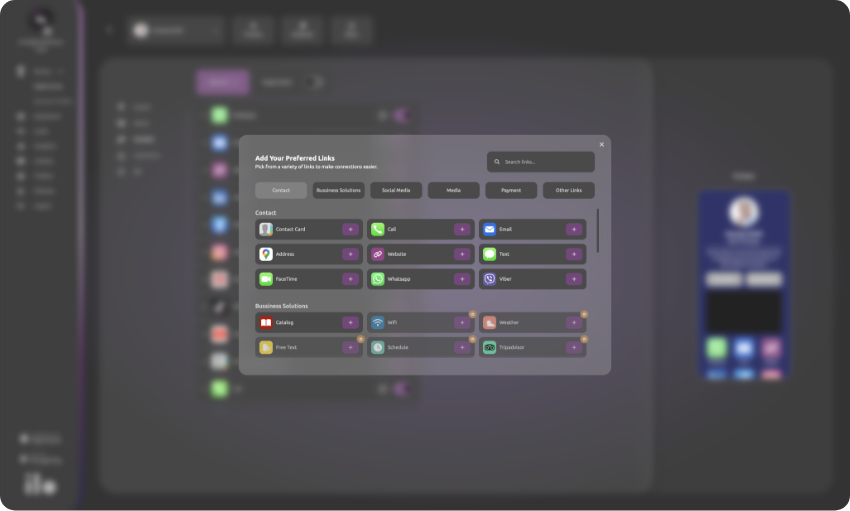
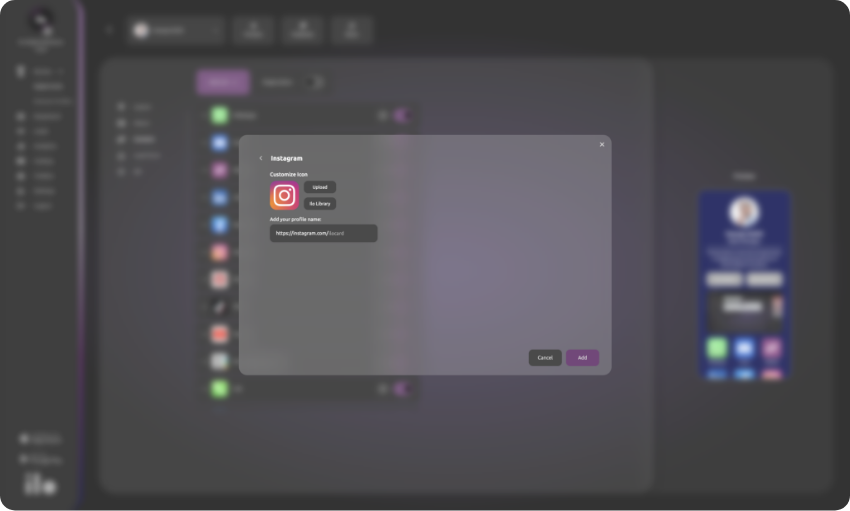
If you want to change its position relative to the other icons, you can use drag & drop to place it where you prefer.
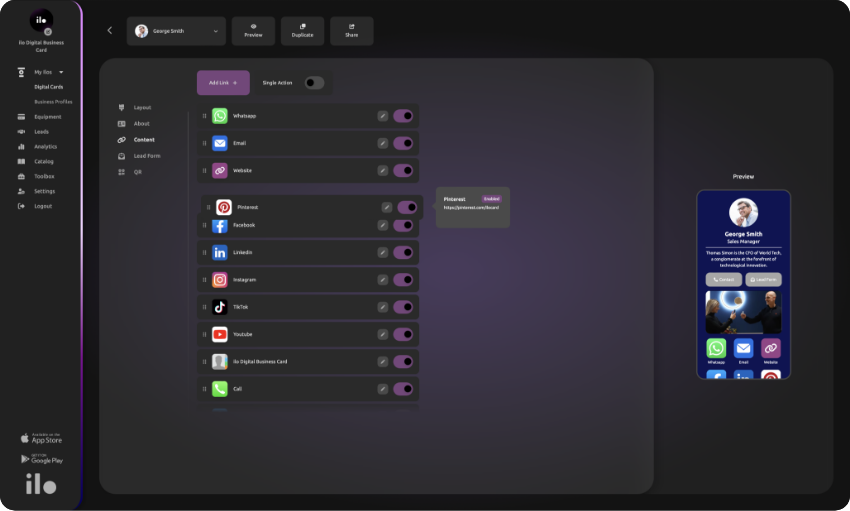
If you want to temporarily disable it, you can turn off the toggle on the right side of the link. The information you added will not be lost; the link will simply be hidden from your profile. You can reactivate it anytime by toggling it back on.
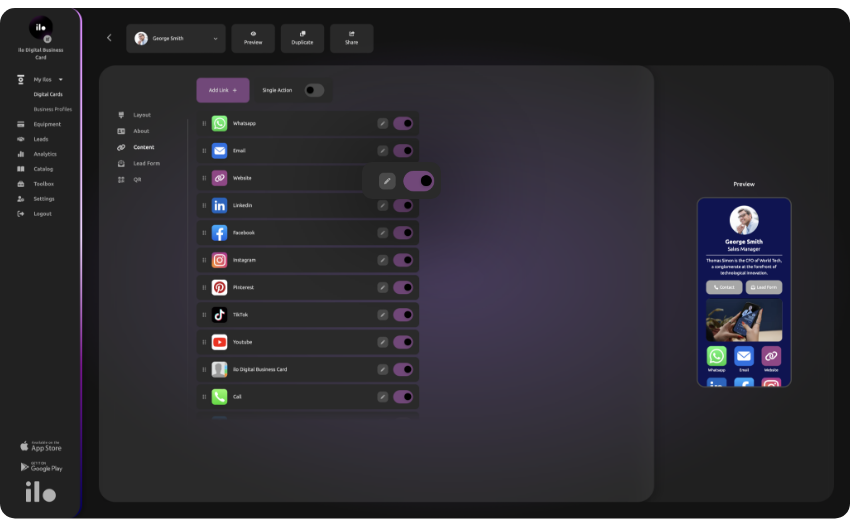
If you want to edit the information of a link, click on it and change the information in the fields that appear.
If you want to permanently delete a link, click on it and then click the trash can icon at the bottom right corner of the window.